WIFI hidden cameras work by connecting to your home or business WIFI (wireless internet). The process will vary based on brand and model, but for purposes of this article we will use the functional 6 plug Wifi wall outlet WiFi Hidden Camera & DVR.
 This functional 6 plug WiFi Wall Outlet Spy Camera/DVR can support up to six devices and even comes with two functional USB ports and comes in Black or White color. With this built in hidden camera, you can keep track of your kids, a nanny, or your home from a distance on your smart phone.
This functional 6 plug WiFi Wall Outlet Spy Camera/DVR can support up to six devices and even comes with two functional USB ports and comes in Black or White color. With this built in hidden camera, you can keep track of your kids, a nanny, or your home from a distance on your smart phone.
The device can be set up to stream live videos which you can view on your smart phone, tablet or PC.You are able to record to a micro sd card or to your phone or tablet The great part about this camera is that nothing will indicate this device is anything other than your typical outlet. Even if the camera is handled by someone curious, the electronics are all sealed inside. The red light on the device is similar to a normal outlet as the light indicates power is on.
This camera can be viewed and/or record videos in 1080P, 720P, or 480P video over a wide viewing angle of 120 degrees. No need to worry about the battery life on this camera as it is powered via normal AC power. This wall adapter is perfect for just about any location. Its built in camera on the front is positioned so that this ordinary looking object can be hidden almost imperceptibly in any room, which makes it perfect for a nanny cam or extra home security. Not only does this device contain a 1280 x 960 resolution camera, but all of the outlets are still fully functional so you can use this device just like any other outlet expansion.
The addition of two USB charging ports and the integrated cell phone holder make charging your phone as simple as possible. It has full color VGA quality video and full motion detection and up 64GB* MicroSD cards allowing you to store over an entire day’s worth of video. Turn on with the flip of a switch and use the standard BushBaby remote control to turn on continuous recording, motion detection recording, or snap a photo.
DEMO VIDEO
CLICK Here for More information on the BB WiFi 6 Plug Wall Outlet
OPERATING THE BB WiFi OUTLET
HOW TO DOWNLOAD APP SOFTWARE FOR ANDROID:
1. For Android phones, please search in Google Play:
“P2PLiveCam” and download the app.
HOW TO DOWNLOAD APP SOFTWARE FOR iPHONE:
1. For iPhones, please search in App Store: “P2PLiveCam” to download the APP.
HOW TO CONNECT TO CAMERA WITHOUT NETWORK:
1. If without WiFi network to connect to, turn on camera and turn on the WLAN of your mobile. Wait three minutes, then use your mobile to search the WiFi signal (WiFi name is the UID number on the camera) sent out by this WiFi camera.
2. Connect to the WiFi signal from the camera. (There is no password to connect) Then open the APP on your Android or Apple phone and click the search button. You will find the WiFi camera.
HOW TO CONNECT TO CAMERA WITH NETWORK:
1. Turn on camera and wait 30 seconds until blue indicator light starts to flicker underneath the removable cap. When the red indicator light flickers, WiFi signal is available.
2. Turn on WLAN on your mobile device and search for WiFi signal (WiFi name is the UID number on camera) for the camera. Input password to connect (could take up to three minutes).
3. After connecting to the WiFi signal with your mobile device, open the APP. Click the search button and search for the camera.
4. Click on the camera, then click Advanced Configuration. Click WiFi configuration, then select the SSID to input the password and click “OK”.
5. Return to the first page of the APP. The WiFi camera will show logging in and your phone will connect to your home WiFi router.
6. If the camera shows offline, it is normal. Exit the APP and click open again. Wait a minute and it will be online.
HOW TO CONNECT TO WIFI NETWORK (REMOTE VIEWING):
1. Ensure your mobile phone is connected to the WiFi and then power on the device.
2. Open APP software that is downloaded and installed in your mobile phone.
a. Open the camera button in the APP.
b. Click the plus button in the right corner.
c. Click setup camera WiFi connection.
d. Input the UID number or scan the QR code of this camera.
e. Click the SSID tab to choose the available WiFi signal from your home router and input the password. Then click start configuration WiFi.
3. After you finish the WiFi connection successfully, you will be able to see the live video in the APP.
4. When the camera is connected successfully to your home router WiFi signal, the red indicator light will keep on.
HOW SET UP SCREENSHOT, RECORD, AND ALARM
1. In the APP, open the live video. On the top of the screen there are three options (1080P, 720P, 480P) to choose according to your preference.
2. The buttons on the bottom of the screen are (from left to right): monitor, photograph, video recording, left/right, up/down. By clicking “photograph” or “video recording” the images or videos will be saved in the phone’s memory.
3. Press “Cam” to start more setting options.
4. Advance configuration (to remotely change basic functions of the device).
RETRIEVE THE FILES TO YOUR PC:
1. Plug the device into your PC using the USB cable
2. Locate “Removable Disk” inside the (My) Computer folder
– AutoPlay Removable Disk > Open folder to view files
Or…
– Go to Start > Computer > Removable Disk
3. Open the Removable Disk drive
4. Open the [folder name] folder
5. Double click the file you want to view
| New Products | |
| Top Featured Products | |
 Motion Detector Alarm Color Hidden Camera With Built-In DVR - Mini Alarm DVR with PIR Detection & Motion Detection The PIR MOTION DETECTOR HIDDEN CAMERA with built-in DVR is the best on the market. It doesn't just look... Motion Detector Alarm Color Hidden Camera With Built-In DVR Motion Detector Alarm Color Hidden Camera With Built-In DVR - Mini Alarm DVR with PIR Detection & Motion Detection The PIR MOTION DETECTOR HIDDEN CAMERA with built-in DVR is the best on the market. It doesn't just look... Motion Detector Alarm Color Hidden Camera With Built-In DVR |
 SecureShot 1080p High-Def Electrical Box Hidden Camera/DVR w/NightVision - This ultimate electrical box SecureShot DVR offers features others only imagine. Our 940nm invisible IR illuminator array records in total darkness... SecureShot 1080p High-Def Electrical Box Hidden Camera/DVR w/NightVision SecureShot 1080p High-Def Electrical Box Hidden Camera/DVR w/NightVision - This ultimate electrical box SecureShot DVR offers features others only imagine. Our 940nm invisible IR illuminator array records in total darkness... SecureShot 1080p High-Def Electrical Box Hidden Camera/DVR w/NightVision |
 USB Camstick Spy Camera w/Night Vision - The CamstickNV looks and functions like an ordinary flash drive. Yet this storage device conceals a DVR capable of recording both audio and quality color video.Motion activation mod... USB Camstick Spy Camera w/Night Vision USB Camstick Spy Camera w/Night Vision - The CamstickNV looks and functions like an ordinary flash drive. Yet this storage device conceals a DVR capable of recording both audio and quality color video.Motion activation mod... USB Camstick Spy Camera w/Night Vision |
 SecureShot First Alert Smoke Detector Camera/DVR w/NightVision & 1 Year Battery - Our SecureShot Full High Definition 1080P Smoke Detector w/ 1 Year Standby Battery Camera/DVR is MADE IN USA. It features Amazing 1080P Full... SecureShot First Alert Smoke Detector Camera/DVR w/NightVision & 1 Year Battery SecureShot First Alert Smoke Detector Camera/DVR w/NightVision & 1 Year Battery - Our SecureShot Full High Definition 1080P Smoke Detector w/ 1 Year Standby Battery Camera/DVR is MADE IN USA. It features Amazing 1080P Full... SecureShot First Alert Smoke Detector Camera/DVR w/NightVision & 1 Year Battery |
 Cross Hidden Spy Camera w/Built in DVR - The Cross Hidden Spy Camera with built in DVR is a tiny spy camera hidden inside a mini wearable cross. Cross Hidden Spy Camera w/Built in DVR Cross Hidden Spy Camera w/Built in DVR - The Cross Hidden Spy Camera with built in DVR is a tiny spy camera hidden inside a mini wearable cross. Cross Hidden Spy Camera w/Built in DVR |
 Bush Baby Wifi Outlet - This functional 6 plug wall outlet can support up to six devices and even comes with two functional USB ports and comes in Black or White color. With this built in hidden camera you can keep track ... Bush Baby Wifi Outlet Bush Baby Wifi Outlet - This functional 6 plug wall outlet can support up to six devices and even comes with two functional USB ports and comes in Black or White color. With this built in hidden camera you can keep track ... Bush Baby Wifi Outlet |
 Mini Phone Charger Spy Camera/DVR - Functional phone charger. Our NEW Mini Charger Spy Camera/DVR is a small but powerful device. It offers Hi-Definition 1080p recording resolution hidden discreetly inside a functional ... Mini Phone Charger Spy Camera/DVR Mini Phone Charger Spy Camera/DVR - Functional phone charger. Our NEW Mini Charger Spy Camera/DVR is a small but powerful device. It offers Hi-Definition 1080p recording resolution hidden discreetly inside a functional ... Mini Phone Charger Spy Camera/DVR |
 Bush Baby Stealth Hi-Def Outlet Spy Camera/DVR - FREE 16GB Micro SD Card - This wall adapter is perfect for just about any location. Its built-in camera on the front is positioned so that this ordinary looking object can b... Bush Baby Stealth Hi-Def Outlet Spy Camera/DVR - FREE 16GB Micro SD Card Bush Baby Stealth Hi-Def Outlet Spy Camera/DVR - FREE 16GB Micro SD Card - This wall adapter is perfect for just about any location. Its built-in camera on the front is positioned so that this ordinary looking object can b... Bush Baby Stealth Hi-Def Outlet Spy Camera/DVR - FREE 16GB Micro SD Card |
 Secureguard 4K Ultra HD WiFi Battery Powered Fire Alarm Strobe Spy Camera - - 4K Resolution Battery Powered Spy Camera This Fire Strobe is WiFi enabled with a 4K Spy camera inside.You can remotely view and control the cam... Secureguard 4K Ultra HD WiFi Battery Powered Fire Alarm Strobe Spy Camera Secureguard 4K Ultra HD WiFi Battery Powered Fire Alarm Strobe Spy Camera - - 4K Resolution Battery Powered Spy Camera This Fire Strobe is WiFi enabled with a 4K Spy camera inside.You can remotely view and control the cam... Secureguard 4K Ultra HD WiFi Battery Powered Fire Alarm Strobe Spy Camera |
 Secureguard 4K Ultra HD WiFi iPhone Dock Radio Spy Camera - Our Secureguard 4K Resolution WiFi Spy Camera is an iPhone Dock Radio with WiFi enabled with a 4K Spy camera inside.You can remotely view and control the camera ... Secureguard 4K Ultra HD WiFi iPhone Dock Radio Spy Camera Secureguard 4K Ultra HD WiFi iPhone Dock Radio Spy Camera - Our Secureguard 4K Resolution WiFi Spy Camera is an iPhone Dock Radio with WiFi enabled with a 4K Spy camera inside.You can remotely view and control the camera ... Secureguard 4K Ultra HD WiFi iPhone Dock Radio Spy Camera |
 Bush Baby 4K WiFi Two Camera Smoke Detector Spy Camera/DVR - ON SALE: $30 OFF!Are you looking for a smoke detector that covers all angles of the room? Then look no further. The Bush Baby 4K WiFi Two Camera Smoke Detector S... Bush Baby 4K WiFi Two Camera Smoke Detector Spy Camera/DVR Bush Baby 4K WiFi Two Camera Smoke Detector Spy Camera/DVR - ON SALE: $30 OFF!Are you looking for a smoke detector that covers all angles of the room? Then look no further. The Bush Baby 4K WiFi Two Camera Smoke Detector S... Bush Baby 4K WiFi Two Camera Smoke Detector Spy Camera/DVR |
 Bush Baby 4K WiFi Dog Spy Camera/DVR - The Bush Baby 4K Wi-Fi Dog is the perfect device to protect your young ones. Whether you are making sure your child is staying out of trouble or keeping an eye on the babysitter no o... Bush Baby 4K WiFi Dog Spy Camera/DVR Bush Baby 4K WiFi Dog Spy Camera/DVR - The Bush Baby 4K Wi-Fi Dog is the perfect device to protect your young ones. Whether you are making sure your child is staying out of trouble or keeping an eye on the babysitter no o... Bush Baby 4K WiFi Dog Spy Camera/DVR |
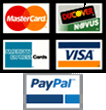
|
Be assured that your shopping experience is completely safe. The order site is secured using a Thawte SSL Web Server Certificate which encrypts all data to and from the site. However, if you prefer to pay with check or money order, just choose the off-line option when you check out. |
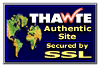
|















